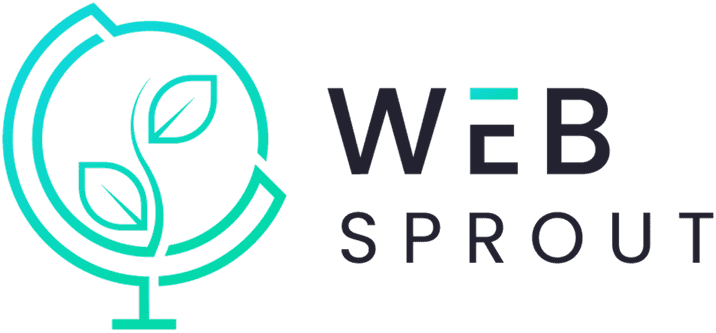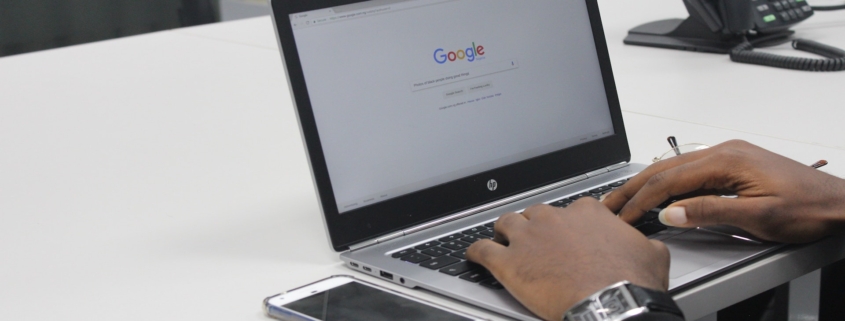Google Ad Assets: Take back control
It’s no secret that Google Ads can be the most valuable digital marketing tool for a business. The platform can help existing businesses achieve new levels of growth and exposure, as well as help new businesses establish a foothold in their industry.
Google’s automated services can help you with some of the heavy lifting, but what if they turn against you? Despite their best intentions, Google Ads’ automated extensions can be disastrous for a company. If you’re taking the time to read this post or educate yourself on PPC, you probably want to be in charge of your account.
Our marketing manager Sasha Brummer found and dealt with this frustrating case today.
Our most recent experience with automation
One of our client’s automated assets was directing visitors to dead landing pages. Google’s dynamic sitelink and callout assets used an old URL rather than the new one while continuing to charge for clicks.
If an ad directs a person to the incorrect link, it is unlikely that they will navigate to the correct one. This not only wastes money, but it also results in a loss of potential customers AND false advertisement.
Luckily, we got hold of a great Google representative who was able to solve this problem and refund our client’s account some of the wasted spend.
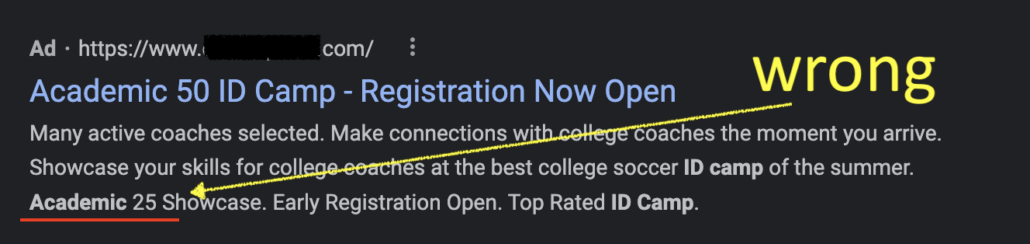
What are ad assets?
Google Ad assets are additional assets applied in real-time to your Search ad placements as they appear in results pages.
They provide additional information to your ad viewers and aid in the development of your ads to provide the best audience experience possible—or so they say. The types of automated ad assets:
- Automated call: Include your business’s phone number
- Automated message assets allows customers to message your business
- Dynamic sitelinks: include links to website pages
- Dynamic structured snippets: can highlight specific aspects of your business
- Automated locations: shows your ads with your address
- Seller ratings: display a combination of ratings and reviews
- Dynamic callouts: shows relevant information about the products or services on your site
How they are automated?
Google applies these assets to your ads without your knowledge, making it unclear which algorithm or crawled data was used to create them. In addition, Google does not display any asset-specific information or metrics, nor do they give specific details about the automated assets. These automated assets may appear in place of the ones you created, giving you less control, which makes it impossible to optimize fully.
How to opt out of automated ad extensions
If you decide not to use this feature, Google makes it difficult to find and disable the automated option. To disable the feature, take the following steps:
- Sign into your Google Ads account.
- Click the Ads & Assets tab.
- Select Assets.
- Click More on the far right-hand side of the screen.
- Select Account-level automated assets.
- Click More.
- Select Advanced Settings.
- Choose an extension to turn off and select a reason (Google is requiring this).
- Repeat for each extension that you want to turn off.
Our recommendation
Don’t use Google Ads’ automated assets—we sure won’t be. We recommend taking the good ideas and creating the ads and assets yourself.
Recent Posts
- Marketing Tips We Can Learn from Tracy Chapman and Luke Combs’ Grammy Performance
 In an era where digital presence dominates, the Grammys remain a potent reminder of the timeless power of live performance. This year, the spotlight shone brightly on Tracy Chapman and… Read more: Marketing Tips We Can Learn from Tracy Chapman and Luke Combs’ Grammy Performance
In an era where digital presence dominates, the Grammys remain a potent reminder of the timeless power of live performance. This year, the spotlight shone brightly on Tracy Chapman and… Read more: Marketing Tips We Can Learn from Tracy Chapman and Luke Combs’ Grammy Performance - Crafting Persuasive Ad Copy for Fitness Products
 In the bustling world of digital marketing for health and wellness, the art of persuasion takes center stage when it comes to promoting fitness products that not only promise results… Read more: Crafting Persuasive Ad Copy for Fitness Products
In the bustling world of digital marketing for health and wellness, the art of persuasion takes center stage when it comes to promoting fitness products that not only promise results… Read more: Crafting Persuasive Ad Copy for Fitness Products - A Guide to Maximizing ROI with Health and Wellness PPC Campaigns
 In the ever-evolving landscape of digital marketing for health and wellness, the secret sauce to success lies in not just running PPC campaigns but ensuring they’re the superhero capes for… Read more: A Guide to Maximizing ROI with Health and Wellness PPC Campaigns
In the ever-evolving landscape of digital marketing for health and wellness, the secret sauce to success lies in not just running PPC campaigns but ensuring they’re the superhero capes for… Read more: A Guide to Maximizing ROI with Health and Wellness PPC Campaigns