Google account-level negative keywords are here
Creating a negative keyword list for search terms that generate unwanted clicks or impressions in multiple campaigns can streamline the process of excluding those terms. By applying the list to relevant campaigns, you can avoid having to manually add the same negative keywords to each campaign and manage future changes more efficiently. This guide will explain the functionality of negative keyword lists.
How it works
Negative keyword lists allow you to exclude specific irrelevant terms from triggering your ads, thus ensuring that your ads reach your target audience more effectively and result in better conversions. As an example, if you own a sporting goods store that specializes in workout clothes, you can create a list of negative keywords that includes terms such as “dress pants” or “blouses” to prevent your ads from showing up in irrelevant searches.
Types of negative keywords
Account-level negative keywords
An account-level list of negative keywords in Google Ads will automatically apply to all search and shopping campaigns, allowing you to create a single, global list that applies across your entire account. This can be found and created in the “Account Settings” under the “Negative keywords” section. You can define which search terms are negative for your brand, and specify the match type like broad, exact, or phrase match. Each account has a limit of 1,000 negative keywords that can be excluded.
Campaign-level negative keyword lists
Creating a negative keyword list involves identifying words that should not trigger your ads. You can use the search terms report to gather ideas and organize them into themes such as products or services. Each list can contain up to 5,000 negative keywords and you can have up to 20 lists in your account. Applying the list to multiple campaigns at once, and if you need to add a new negative keyword to those campaigns, you can simply add it to the list and it will be applied across all campaigns sharing the list.
Learn more. Read the full blog post on Google here.
Recent Posts
- Marketing Tips We Can Learn from Tracy Chapman and Luke Combs’ Grammy Performance
 In an era where digital presence dominates, the Grammys remain a potent reminder of the timeless power of live performance. This year, the spotlight shone brightly on Tracy Chapman and… Read more: Marketing Tips We Can Learn from Tracy Chapman and Luke Combs’ Grammy Performance
In an era where digital presence dominates, the Grammys remain a potent reminder of the timeless power of live performance. This year, the spotlight shone brightly on Tracy Chapman and… Read more: Marketing Tips We Can Learn from Tracy Chapman and Luke Combs’ Grammy Performance - Crafting Persuasive Ad Copy for Fitness Products
 In the bustling world of digital marketing for health and wellness, the art of persuasion takes center stage when it comes to promoting fitness products that not only promise results… Read more: Crafting Persuasive Ad Copy for Fitness Products
In the bustling world of digital marketing for health and wellness, the art of persuasion takes center stage when it comes to promoting fitness products that not only promise results… Read more: Crafting Persuasive Ad Copy for Fitness Products - A Guide to Maximizing ROI with Health and Wellness PPC Campaigns
 In the ever-evolving landscape of digital marketing for health and wellness, the secret sauce to success lies in not just running PPC campaigns but ensuring they’re the superhero capes for… Read more: A Guide to Maximizing ROI with Health and Wellness PPC Campaigns
In the ever-evolving landscape of digital marketing for health and wellness, the secret sauce to success lies in not just running PPC campaigns but ensuring they’re the superhero capes for… Read more: A Guide to Maximizing ROI with Health and Wellness PPC Campaigns
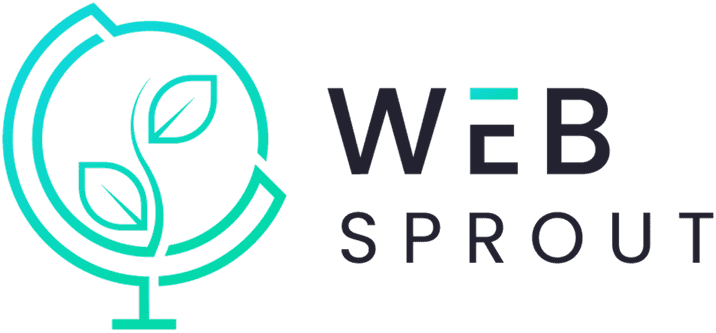

Leave a Reply
Want to join the discussion?Feel free to contribute!